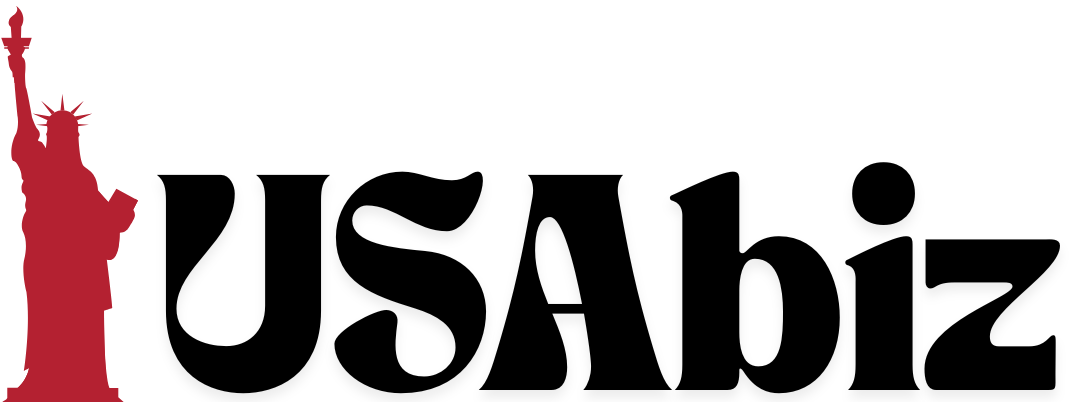When it comes to embroidery design work, having the right tools to manage your file formats is essential. One of the most common formats used in the embroidery world is the PES file format, which is popular among Brother and Babylock machines. This is where a PES File Converter comes in handy — it lets you quickly convert your existing designs into PES format or convert PES into other formats for different machines. Whether you’re a professional embroiderer or a DIY hobbyist, understanding how to use these converters can save you time and ensure your designs come out just the way you want.
In this article, we’ll break down what a PES file is, how PES file converters work, and the best tools (both free and professional) you can use for accurate conversions.
What is a PES File?
A PES file is a type of embroidery design file primarily used by Brother and Babylock embroidery machines. It stores stitching instructions such as:
- Stitch types
- Thread colors
- Stitch order
- Needle path data
These details tell your embroidery machine exactly how to stitch the design. Without the correct format, the machine may not be able to read your design properly — which can lead to skipped stitches, alignment issues, or even damage to your fabric.
Why Use a PES File Converter?
Not all embroidery machines use PES files. Some may use DST, EXP, JEF, or VP3 formats instead. A PES File Converter makes it possible to:
- Convert from other formats (like DST or EXP) to PES for Brother machines.
- Convert PES files to other formats for use on different embroidery machines.
- Maintain design quality while changing formats.
- Save time by avoiding the need to recreate designs from scratch.
In short, a PES converter ensures your design is machine-ready no matter what brand or model you’re using.
Features to Look for in a PES File Converter
When choosing a PES file converter, it’s important to look for features that will make your conversion process smooth and accurate. Some key features include:
- Format Compatibility – Make sure it supports a wide range of embroidery formats (DST, EXP, JEF, VP3, etc.).
- Batch Conversion – Allows converting multiple files at once to save time.
- Preview Function – Lets you view your design before and after conversion.
- Color Management – Preserves your thread color settings during conversion.
- Scalability – Ability to resize your designs without losing stitch quality.
- User-Friendly Interface – Easy navigation for beginners and professionals alike.
Popular Free PES File Converter Tools
There are several free tools available online that can convert PES files or convert other formats to PES. Here are a few user-friendly options:
1. Ink/Stitch
This is a free plugin for Inkscape that allows you to create and convert embroidery designs. Ink/Stitch can export designs as PES files and is great for basic editing and format conversion.
2. Embroidery Explorer Plugin
This free plugin helps you preview and convert embroidery files on your Windows PC. It’s lightweight, easy to install, and can handle PES conversions without needing full embroidery software.
3. SewArt (Trial)
Although not completely free, SewArt offers a free trial period. It lets you convert images into various embroidery formats, including PES, and is beginner-friendly.
Professional PES File Converter Software
If you need more advanced features and greater control, professional PES file converters are worth considering. These tools often offer editing, digitizing, and batch conversion capabilities that free tools may lack.
1. Embird
Embird is a professional-grade embroidery software that can open, edit, and convert a wide range of file types, including PES. It also offers advanced editing features like stitch editing, resizing, and splitting designs.
2. Wilcom Hatch
This is a powerful embroidery digitizing software that allows complete control over your designs. It can read and export PES files and provides robust editing tools, making it ideal for professionals who need precision.
3. TruEmbroidery
TruEmbroidery is a Mac-compatible software that supports PES and many other formats. It’s a comprehensive solution for those working across multiple machine brands and file types.
Step-by-Step: How to Convert a File to PES
Here’s a simple step-by-step outline on how to use a PES file converter:
- Open Your Converter Software – Launch your chosen PES file converter tool.
- Upload Your Design – Import the embroidery file you want to convert (e.g., DST, EXP, or JEF).
- Select PES as Output Format – Choose PES from the list of available export formats.
- Adjust Settings – Check stitch density, color settings, and size to ensure everything is correct.
- Convert and Save – Click on the convert/export button and save your new PES file.
- Test on Your Machine – Load the PES file onto your embroidery machine and run a test stitch-out.
Tips for Accurate PES Conversions
- Always Backup Originals – Keep a copy of your original file in case you need to revert.
- Use Compatible Software – Only use software that officially supports PES formats.
- Test Before Production – Always do a test run on scrap fabric to ensure the converted file stitches correctly.
- Mind the Size Limits – Some older machines have size restrictions for PES files.
Common Issues & How to Fix Them
- Colors Look Wrong – This can happen if thread color palettes don’t transfer. Manually reassign colors in the converter software.
- Stitches Overlap or Skip – This often means the design wasn’t digitized properly for the target machine. Use editing tools to fix density or sequence issues.
- File Won’t Load – Double-check your PES file version; some machines only read older versions of PES.
Final Thoughts
A PES File Converter is an essential tool for anyone working in embroidery, especially if you use Brother or Babylock machines. It allows you to adapt designs to your equipment, experiment with different styles, and save countless hours of redigitizing work. Whether you go for a free tool like Ink/Stitch or invest in a professional solution like Embird, the key is choosing one that fits your workflow and machine compatibility needs.
If you’d rather skip the learning curve and get professionally converted embroidery files, you can always rely on Digitizing Buddy. They specialize in delivering accurate, ready-to-stitch files for all major embroidery machine formats, saving you time and ensuring flawless results every time.